You can use LeapAP to create and send purchase orders. To create a purchase order:
- Click on Purchase Orders in the top navigation bar
- Select Create
- Select the relevant Client from the dropdown list
Please note you will only see the Purchase Orders menu in the top navigation bar if you have been assigned the relevant permissions by your LeapAP user administrator.
This will bring up the purchase order form. Please select the appropriate vendor from the drop down list, enter the line items, and select the appropriate tax rate. By default you will see three line items, but as you fill them in more line items will be added as needed. Once all the information has been added, click the![]() button. The purchase order is now ready to be approved. Once approved, it will be emailed to the vendor.
button. The purchase order is now ready to be approved. Once approved, it will be emailed to the vendor.