How to add new logins to account numbers or update the existing logins in LeapAP.
Note: this article assumes that you have already added the Account Number
1. Add a new login
For an account that was added without a login:
- Go to the menu Vendors → Accounts and find the account.
- Click on the magnifying glass.
- Click on the Accounts tab and then click on the link icon ("Update Login") on the left of the account number.
- There, you can enter the username/password and the Personal Verification Questions and answers for the utility portal, which contains this account.
Note: If you need to add the email address where the Multi-Factor Authentication code is being sent, you can edit the existing integration you added and then add the email address there. To see how to edit an integration, please see the next section.
NOTE: The above feature can only be used with accounts in any status other than the ACCOUNT-CLOSED, CLIENT-INACTIVE, NO-PORTAL, VENDOR-CONTACTED, and CLIENT-REFUSED statuses and to those users that can edit Vendors.
2. Edit an existing login
To edit credentials already in LeapAP, to change password or security questions/answers, a user with the EditIntegrationCredentials role can:
- Go to the menu Vendors → Accounts and find the account.
- Click on the magnifying glass.
- Click on the Accounts tab and then scroll down to "Integrations".
- Click on the pencil icon ("Edit Integration").
- There you can edit the password, MFA email address and security questions for the login credentials that contain this account.
NOTE: If the username/email was changed, a new set of credentials must be created.