How to register as a vendor in LeapAP either initially or at additional clients, or convert your regular user to a vendor
To get setup and submit invoices to a client through LeapAP, you will need to first be invited by email by the management company you're working with, except if you are a user already using LeapAP. If you are already using LeapAP as a board member, property manager, or any other non-vendor role, please see Registering as an Existing User below.
The management company will email you a registration link. When you click on the registration link, you will be taken to a page with two options:
- Login to LeapAP. This is for vendors who have previously registered for LeapAP. Please see Registering for Additional Properties below for further instructions.
- Register as a new vendor, for vendors who have not used LeapAP before. Please see Registering for the First Time below.

1. Registering for the First Time
In order to submit invoices to a client through LeapAP you must first be registered as a vendor. This is typically initiated by the management company you're working with sending you a registration link and follows the following steps:
- The management company will send you an invite link to a specific property
- Click on the unique link which will take you to a registration page
- If your company is Already Registered with LeapAP, refer to Section 2 below
- Page 1 - Basics - provide your contact information
- Page 2 - Compliance - if you have your Workers Compensation and Liability Insurance information handy, please provide here
- Note: This step is not mandatory
- Page 3 - Certification - click the 3 check boxes at the bottom and hit "Submit"
- Once you hit "Submit" you will see and receive emails from LeapAP on how to submit invoices
- This is all that you need to start submitting invoices; there's no need to create a login or take any other action
- Refer to this help article on submitting invoices if needed
2. Registering for Additional Properties
If you have previously registered with LeapAP there is no need to complete the registration process again.
Once you receive another invite link for a client from the management company, simply sign in to your account on the left side of the registration screen to add the client to your profile.

3. Registering as an Existing User
If you are already using LeapAP as a non-vendor user (for example, board members, auditors, employees of the property management company), you may register yourself as a vendor at any clients at which you have permissions (any clients you are able to see in LeapAP). To do this, please follow the following steps:
- Log into your account at https://app.condoworks.co
- Click on your name in the top right corner, then click on "My Profile" from the dropdown list.
- Next to "Vendor", click the button "Register Self"
- Follow the form to add yourself as a vendor at the properties you select.
4. Registration Walkthrough Video
Watch this video for a walkthrough of the registration process!
Although you are not required to use the LeapAP vendor portal to submit an invoice or receive payments, using it allows you to:
- Quickly add more clients
- Easily submit invoices
- Track invoices, purchase orders, and payments
- Edit your vendor profile and update tax, insurance, and licensing information
- Sign up for direct deposit payments