This help article outlines and explains each step of the on-boarding process that the designated Agreement Signers will have to complete in LeapAP in order to activate payments for a Client in LeapAP.
Step 1 - Starting payments on-boarding
The users who are assigned to be the 'Agreement Signers' will receive an email from LeapAP asking them to set up a password and start the on-boarding process.
If the email has expired or the user cannot find the email, they can also follow the steps below in order to start the payments onboarding:
1. Log in to LeapAP - https://app.condoworks.co
If you don't have a password set or do not remember the password, you can:
-
-
Click Forgot password?
-
Enter the email address that you signed up with
-
You should receive an email with a link to reset your password
-
2. Once successfully logged in they can go to your profile (on the top right of the screen) as seen below and click on Payments On-boarding
Troubleshooting Help
If the user is already using LeapAP (or has already set their password but hasn’t completed payments onboarding for this client), the user does not receive the email noted above. Instead, they receive an email that invites them to complete payments onboarding rather than first setting their password. The user also does not have to use the email link, but can log in to LeapAP and click on their name in the top right corner, then click on Payments On-boarding, as mentioned above.
At the end of Step 1, the user will be taken to the "Payments On-boarding page".
Step 2 - Client Selection
If the user is an Agreement Signer at multiple clients, they will be prompted to select a client. Otherwise, they will be taken to payments onboarding at the sole client where they are an agreement signer.
If they are prompted to select a client, they can use the dropdown menu to select the client for whom they want to complete the onboarding.
Step 3 - Signature Capture
If the user hasn’t yet provided their signature, signature capture will be performed as the first part of the payment onboarding process.
The user can provide their signature using any one methods as described below:
1. With the use of their finger if they are using a mobile device.
2. With the use of a stylus if their mobile device supports the use of a stylus.
3. With the use of a mouse cursor, if they are using a PC/Computer or a Laptop.
4. With the use of a stylus or e-pen, if they are using a compatible tablet or laptop device.
The user can redo their signature using the 'Clear Signature' button. Once the signature has been drawn, the user will then click on 'Submit' to move on to the next step of the onboarding process.
Step 4 - Entity information, Resolution, Certificate
If the user hasn’t yet accepted this version of the resolution and certificate (whether on initial payments onboarding or if a change is being made to a certificate), they will be shown the entity information, resolution, and certificate.
The user will be shown information regarding the entity applying for payment services. The information shown will vary depending on the structure of the entity and other information entered into the Activate Payments form.
The action for the user: check the checkbox if the information is correct. If it’s incorrect, contact LeapAP at contact@leapap.com.
Below the entity information, the resolution will be shown. The user should ensure that, among other things, the agreement signers shown are as expected, prior to clicking on Sign at the bottom of the resolution.
After the resolution is signed by the user, the user’s signature will appear on the left. The second signature spot is for the other agreement signer, if any, and requires no action by the user.
After signing the resolution, the user will be presented with the certificate, which they should review carefully for accuracy. After the certificate is signed by the user, the user’s signature will appear on the left. The second signature spot is for the other agreement signer, if any, and requires no action by the user.
NOTE:
In Step 4, the user will have to check one checkbox and click on 'Sign' in two different spots. Therefore, there are three action items for the user in this step.
Lastly, once the three action items are complete, the user will click on the 'Next' button.
Step 5 - Identity Verification
The user will be presented with a form asking for some personal information from them. Once the information has been entered, the user will click on the 'Next' button. This will trigger the default method of identity verification to be performed.
If the default method of identity verification hasn’t succeeded, the user will be taken to the single government-issued photo identification method. Otherwise, the user will be taken to the next step.
If the user either cancels the single government-issued photo identification method or does not pass it, they will be taken to the dual ID method, where they will be presented with two file uploads.
Note: For more detailed information about the Identity Verification methods, please see the "Identity Verification" section here - https://help.leapap.com/condoworks-new-payments-activation
Step 6 - Service Agreements
The last step of the onboarding process is to approve/agree to the service agreements. The service agreements contain LeapAP's Payments Agreement as well as the Cheque automation service agreement, the EFT service agreement, and optionally a Virtual Card service agreement. The user will have to check the checkbox and click on the "Next" button after reviewing each service agreement.
Done!!
Once the Service agreements are signed, the onboarding is complete for the user.
IMPORTANT NOTE
If one agreement signer has completed the process but two agreement signers are required (which is often the case), then payments aren’t active until both agreement signers have completed payments on-boarding.